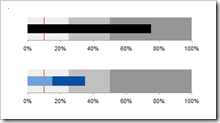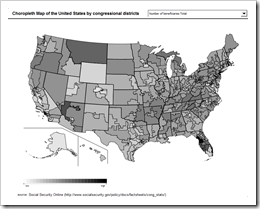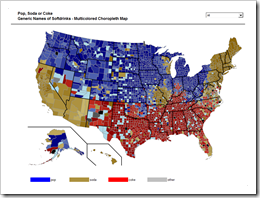How to create Microsoft Excel dashboards to monitor the progress of a software development project (part 1 of 3)
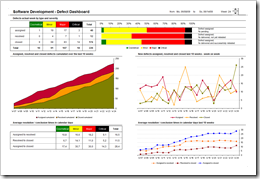 When it comes to manage software development projects, you have to monitor a lot of different quantitative and qualitative metrics in order to answer the main question:
When it comes to manage software development projects, you have to monitor a lot of different quantitative and qualitative metrics in order to answer the main question:
“Where are we?”
As in any other project you have to take care of the usual suspects in project controlling like the completion rate of tasks, the milestones and quality gates, the budget adherence, etc. In software development projects, however, there are a couple of very important specific additional facets to be monitored closely:
- The actual status and the trend of software defects
- The test progress, test coverage and test success
- The actual status and the development of change requests
Today’s article is the first of a 3 post series on how to create minimalist, dynamic software project dashboards with Microsoft Excel; this time a software defect monitor dashboard including the Microsoft Excel workbook for free download.