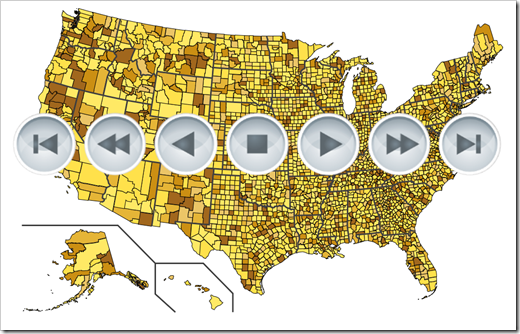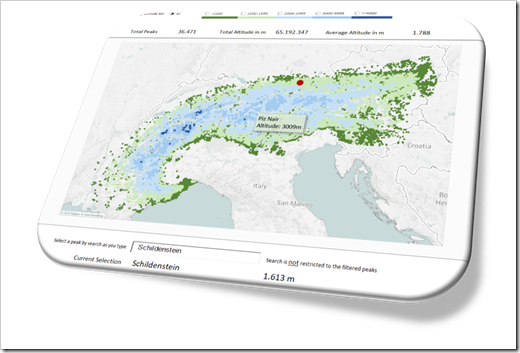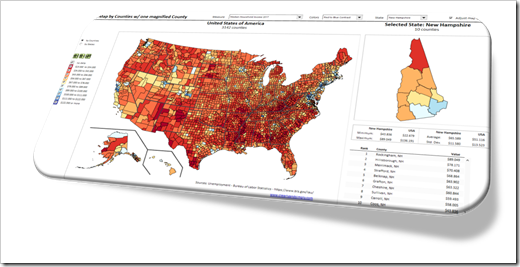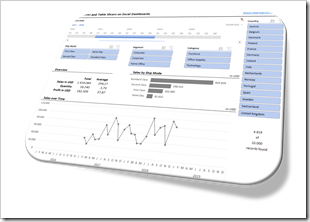How to create Power BI lookalike Tooltips in Microsoft Excel Charts
1,361 words, ~7 minutes read
Tooltips are an extremely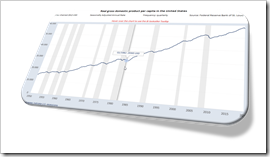 helpful feature to explore and understand data.
helpful feature to explore and understand data.
When hovering over a data point of a chart, a textbox appears and displays the values and – if applicable – even additional information.
I love working with Microsoft Excel. I truly love the application. But I will make no bones about it: Microsoft Excel’s native chart tooltips are mostly pointless. There is no option to adjust or format them, to link the content to a cell range or the like. They only display default information and this is pretty useless in most cases. All you can do is to turn them off in Excel’s options to get them out of your hair.
I already posted a few articles about this subject, the first one back in 2010, including the same rant as above: Better Chart Tooltips with Microsoft Excel 2010.
Microsoft didn’t do anything about it. Excel’s chart tooltips are still as lame as they have been in the past 20 years. This is remarkable, because Microsoft provides much better tooltips in Power BI. So, they are aware that tooltips are helpful, but apparently they don’t see the necessity to let Excel users take advantage of it, too. So we are still on our own here.
Although I already provided a few options to display better tooltips in Excel (e.g. Customizable Tooltips on Excel Charts), I would like to come back to this topic again.
Power BI does not only automatically insert tooltips on charts, it also shows a vertical line across the entire plot area and displays the tooltip even if the mouse cursor is not above the plotted data series.
That intrigued me. Today’s post will provide 2 options how to mimic Power BI lookalike tooltips on Microsoft Excel charts. As always, the post comes with the Excel workbooks for free download.
(more…)