A Showcase: 5 steps of Performance Dashboard Design
 Using Key Performance Indicators (KPIs) in Customer Care management is a prime example of Performance Dashboards. Call Center Managers usually monitor the performance of their Customer Care with an extensive list of different metrics and KPIs visualized on one or several real-time dashboards. On a higher level and in a more condensed form the numbers are also reported to the Top Management on regular intervals, usually at least weekly.
Using Key Performance Indicators (KPIs) in Customer Care management is a prime example of Performance Dashboards. Call Center Managers usually monitor the performance of their Customer Care with an extensive list of different metrics and KPIs visualized on one or several real-time dashboards. On a higher level and in a more condensed form the numbers are also reported to the Top Management on regular intervals, usually at least weekly.
Against this background, this post describes 5 steps of designing an Executive Customer Care Performance Dashboard, including an example file for free download.
Step I: Define the metrics: the Key Performance Indicators (KPIs)
Even a condensed Customer Care Dashboard for Top Management will include quite a number of different KPIs. For simplification the following showcase is restricted to a small selection of the most relevant metrics:
- Service Level in %
The service level is an indicator of quality considering how quickly calls are handled. Let’s assume the target is to answer an incoming call within 30 seconds. Thus, a 60% service level means that 60% of the calls are answered within 30 seconds.
- Availability in %
The availability is defined as the ratio of handled calls to incoming calls. An availability of 80% indicates, that 80% of all incoming calls are answered by an agent.
- Customer Satisfaction
Based on the results of regular surveys, the quality of the Customer Care is rated by the customers. In our example, the scale is representing the German school grade system (1 = excellent, 2 = good, … 6 = insufficient)
As mentioned, these KPIs are only a very small selection, but they do belong to the TOP 10 when it comes to measure the quality of Customer Care. Even the selection being small, it will be sufficient for this little showcase.
Step II: Define the Time Scale
In an environment as dynamic and volatile as Customer Care, the focus should be on monitoring the most recent development. Of course you have to emphasize on the actuals of the current / last week. With regards to the development over time, it is probably sufficient to limit the data series to the last 12 weeks. When you are talking about Customer Care, the question “how did we perform in August last year?” is not the most important one.
Step III: Define the Interactive Features
For the design of an analytical dashboard (allowing filtering the data, drill-downs, etc.) the decision about the interactive features definitely needs a very careful consideration.
This example, however, is not an analytical dashboard. We are talking about a reporting and monitoring tool, displaying the actual status at a glance without requiring further drill-downs or filtering. Thus, the only interactive feature we need is a way to select the actual week respectively the week to be displayed, like a calendar element or a simple spin button to “walk” through the weeks.
Step IV: Draw a Dashboard Mockup
Knowing the metrics, the time frame and the necessary interactive features, we are now ready to scribble a mockup of our dashboard. 4 metrics and 2 different dimensions of time (snapshot of actual week and development over the last 12 weeks) suggest a matrix-like organization as shown in this screenshot:
Step V: Define the Visualization
Next and final step in the process of designing the dashboard would be the decision about the visualization to be used.
- The Actuals
- Service Level and Availability
Bullet graphs are definitely the best way of visualizing a single quantitative metric compared to a given target, especially if it is a target to exceed. More information on bullet graphs here and how to create them with Microsoft Excel here. - Incoming and handled calls
We already visualized the ratio (availability, see above), hence simply displaying the raw numbers will be sufficient here. - Customer Satisfaction
For the visualization of the average school grade in the customer survey, we use a color scale from green to red with different symbols displaying the actual value and the target.
- Service Level and Availability
- The last 12 weeks
- Service Level and Availability
In most cases, the best chart type for visualizing trends over time is a line chart. In this case, however, we need to see at a glance in which week the actuals have been above or below a given target. Therefore we are using a combination of column (actuals) and line (target) chart. A column “breaking through the line” is an intuitive visualization of reaching the goal. On the other side of the goal line, the gaps between the actuals and the red line show how far we have been from our target in these weeks. - Incoming and handled calls
By definition, the number of handled calls is always less or equal than the number of incoming calls. This is the perfect usecase for a thermometer-like column chart, i.e. one column (handled calls) inside another column (incoming calls). - Customer Satisfaction
German school grades (1: excellent; … 6: fail) rather the according goal is a not-to-exceed-target. Therefore a column-line combination chart might not be the best choice, because a column “breaking through the line” indicates an achievement of the target. In our example we are using a line chart instead: the red line visualizes the target, the dots indicate the values of the weeks. This way it is easy to see the good weeks (dot below the red line) and the bad ones (dot above the red line) as well as the 12-weeks-trend at a glance.
- Service Level and Availability
That’s it. This was my explanatory description of a dashboard design process along general lines.
The Implementation
After finishing the 5 steps of the design process we know the metrics, the time scale, the interactive features, the structure and the visualization. “All” you have to do now is to take your favorite visualization software and to implement the dashboard.
I used Microsoft Excel for this showcase, not because I think Excel would be the best for the job, but in order to enable as many readers as possible to download the file and see the dashboard working.
Here is a screenshot:
And here is the Microsoft Excel workbook for free download:
Download Performance Dashboard Customer Care (Excel 97 – 2003, 234.5K)
All numbers and target values shown in this screenshot and used in the example file are made up.
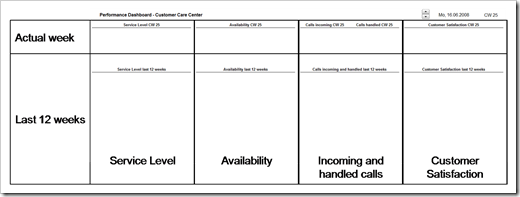
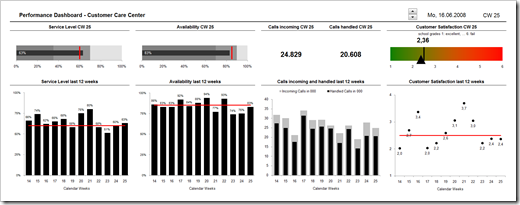
Leave a Reply to Jim Cancel reply