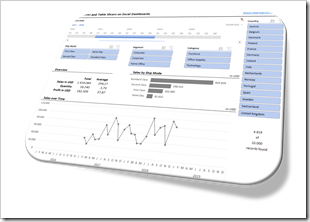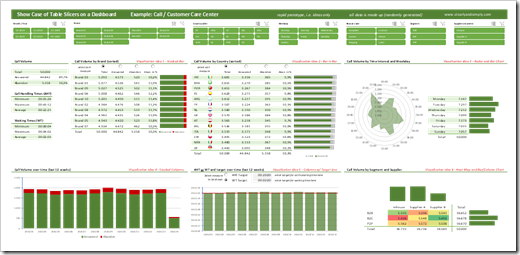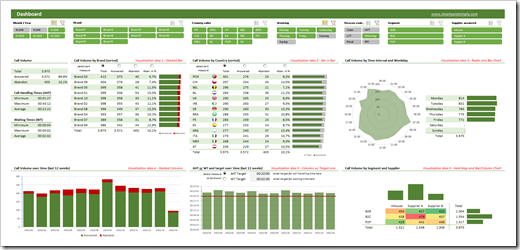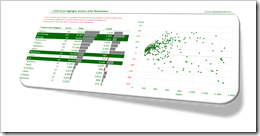The workbooks used in my presentation on “Analytical and Interactive Dashboards in Excel” at the London Excel Meetup, September 3, 2020
233 words, ~1 minute read
 Earlier today (September 3, 2020), I had the honour and privilege to give a little presentation about Analytical and Interactive Dashboards in Microsoft Excel at Tea Kuseva’s and Alan Murray’s great London Excel Meetup.
Earlier today (September 3, 2020), I had the honour and privilege to give a little presentation about Analytical and Interactive Dashboards in Microsoft Excel at Tea Kuseva’s and Alan Murray’s great London Excel Meetup.
For everyone who attended the session and anyone else interested, here are the workbooks used in my presentation for free download.
This is the showcase of the interactive English Premier League Dashboard shown at the beginning of the session:
Download Dashboard Showcase Premier League (zipped Excel workbook, 2.5MB)
And this is the workbook used to present the different tips and tricks:
Download Analytical and Interactive Dashboards (zipped Excel workbook, 2.2MB)
I have to admit, the live presentation and performance was a bit sloppy on my side (my apologies), so I recommend to download and dissect the workbooks to get the most out of the meetup. I think both workbooks are worth a look.
Many thanks go to Tea Kuseva and Alan Murray for organizing the event and having me, to Carlos Barboza for suggesting me as a speaker and of course to everyone who took the time to attend the session.
If you have any feedback or questions, please leave me a comment here or contact me by email.
Stay tuned.