Interactive Visualization of 15 years of England’s Football Premier League – a non-competitive Contribution to Tableau’s “Interactive Sports Viz Contest”
 Last week, Tableau announced a new visualization contest: The Tableau Interactive Sports “Viz” Contest.
Last week, Tableau announced a new visualization contest: The Tableau Interactive Sports “Viz” Contest.
Intrigued with the very attractive prices Tableau announced, I would have loved to contribute a workbook. Unfortunately, I am not allowed to, because the contest is open to US residents only.
If you are a regular reader of this blog, you may have noticed that I love using sports data for my examples. We had several visualizations (Tableau and/or Excel) of Football statistics and even one article using Baseball data:
- FIFA World Cup Statistics with Tableau
- FIFA World Cup Scorers Statistics with Tableau
- The History of FIFA World Cup Host Elections
- Football League Tables (Combine Tables and Charts on Excel Dashboards)
- MLB Salaries (An Underrated Chart Type: The Band Chart)
Since I am so into visualizing sports data, I decided to publish the workbook I would have contributed to the contest: a Tableau visualization of 15 years of historical data of the English Premier League.
Today’s article provides the workbook for direct interaction here or for download from Tableau Public. A follow-up post later this week will describe step-by-step tutorials of some of the most interesting techniques I used for the implementation.
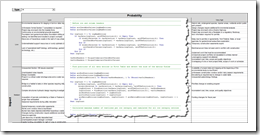
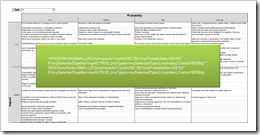
 One of the most basic techniques in data analysis is sorting. And for sure it is one of the most helpful. If you are exploring a large data set for the very first time, I am pretty sure, sorting the data by certain fields is one of the first things you do.
One of the most basic techniques in data analysis is sorting. And for sure it is one of the most helpful. If you are exploring a large data set for the very first time, I am pretty sure, sorting the data by certain fields is one of the first things you do.