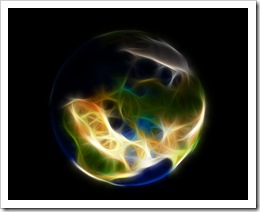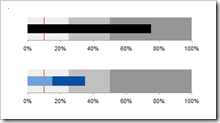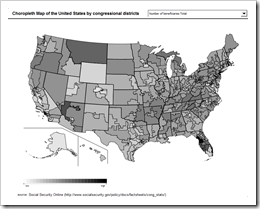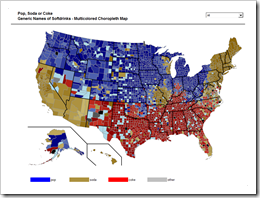3 different workarounds to create choropleth maps with Tableau
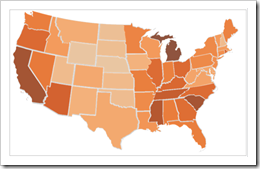 With Tableau Software it is really easy to overlay your data on a dynamic map even without having latitudes and longitudes in the underlying data. However, Tableau does not (yet?) natively support choropleth maps.
With Tableau Software it is really easy to overlay your data on a dynamic map even without having latitudes and longitudes in the underlying data. However, Tableau does not (yet?) natively support choropleth maps.
We had a couple of posts regarding choropleth maps using Microsoft Excel here on Clearly and Simply. However, creating such solid filled maps to visualize your own data is on the list of wishes of many Tableau users as well (see here for instance).
There is a common workaround for this (described in the Tableau manual as well), using polygon data of the regions to create choropleth maps. Though, this approach needs a lot of additional data in the data source. That’s why I was looking for an alternative. I had a very simple idea, far from being optimal, but still a different approach and much easier to implement and use. Two weeks back, I sent my workbook as a sneak preview to Giedre, a really passionate Tableau aficionado from Vilnius, Lithuania and she was polite enough to make me believe, she would like my approach. In her reply to my email she sent me her brilliant solution of this challenge, much easier and by far better than everything I would ever be able to come up with.
Although she has a blog of her own (add-knowledge), Giedre was kind enough to share her idea with us and she wrote the main part of today’s post. Giedre just started her blog together with some friends recently and there aren’t many posts for the time being. Nevertheless I highly recommend to visit add-knowledge and check from time to time what she will be coming up with. I am looking forward to it!
Today’s article discusses all 3 workarounds of how to create choropleth maps with Tableau: the polygon approach, my simple simulation and Giedre’s brilliant idea using custom shapes. As always, including Tableau packaged workbooks for free download.