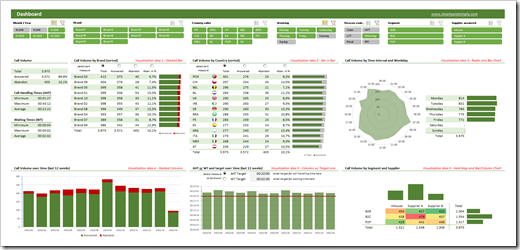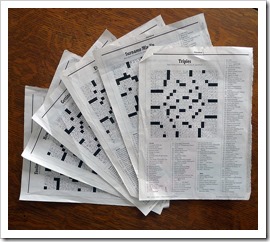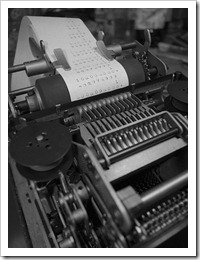A more practical Showcase for using Table Slicers as interactive Filters on an Excel Dashboard including additional features
The recent post Filter Excel Dashboards with Table Slicers was leading with the following screenshot, showing this prototype of a Customer Care Analysis dashboard:
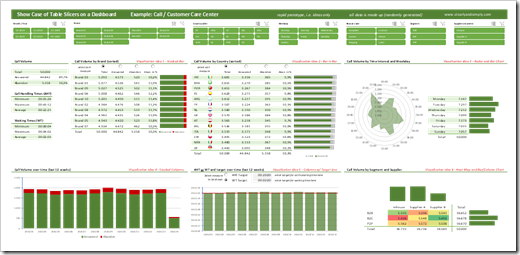 For instructional purposes, however, the article described the how-to on the basis of a way simpler dashboard than that.
For instructional purposes, however, the article described the how-to on the basis of a way simpler dashboard than that.
In the past few days I received a couple of messages from my few, but faithful readers, asking if I could publish this more complex dashboard, too.
No sweat, here it is:
Download Showcase Slicers on Excel Dashboards (zipped Excel workbook, 5.1MB)
If you download the workbook, please be informed that
- all data in this showcase is randomly and mindlessly made up and serves only for the demonstration of the techniques. The distribution of the call volumes e.g. over countries or hours of the day is totally pointless
- this is a prototype, which I once developed for a potential client to demonstrate possible views and interactive features on a call center dashboard. This is by no means a consistent and story-telling dashboard. It is a collection of ideas. No more, no less.
That being said, it does include a few interesting techniques. The filtering by table slicers, of course, but also
- the option to sort table views directly on the dashboard using radio buttons above the column headers (call volume by brand and country)
- the option to let the user decide which measure and target shall be shown on a chart (Average Handling Time or Waiting Time)
- dynamically changing flag icons inside the table view “Call Volume by Country”
Agreed, nothing really new under the sun and you probably have seen most of this already. But still, it may be interesting to see all these features combined with the table slicers.
And for the records: all this is done without VBA. Just good old Microsoft Excel.
Stay tuned.