How to use Table Slicers as interactive Filter Controls on a Microsoft Excel Dashboard
Filtering data by one or several criteria is certainly one of the most common and important activities in data analytics. Adding visual filters to a dashboard is a built-in feature in Tableau and Power BI and as such a walk in the park.
But what if you need interactive filter controls on a dashboard in Microsoft Excel?
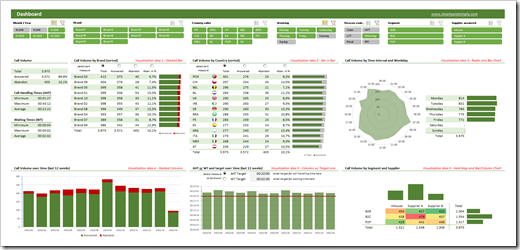
Sure, you can use data validation lists, form controls or ActiveX controls as interactive dashboard objects to set a filter or at least make a selection. You could also write some VBA code to let the user filter data by directly interacting with cell ranges or chart elements. All viable options, but either limited in functionality or a lot of effort to implement.
Wouldn’t it be nice if you could simply use the slicers, which have become a very popular way for facilitating the filter process on Pivot Tables? In other words, wouldn’t it be nice to create a dashboard like this in Microsoft Excel?
A Microsoft Excel dashboard with a variety of views (numbers, tables, charts), all filterable using the visual filter controls above the views (the slicers).
You guessed it, right? It is possible. And even better: it is very simple and straight forward to implement. No VBA, no limitation to Pivot Tables or Pivot Charts, no Power Query, no DAX formulas. Just good old Excel.
Today’s article explains the basics of the technique, describes the process of the implementation step-by-step and – as always – provides the example workbooks for free download.
(more…) When you are developing a large and complex Microsoft Excel model, you should definitely have an eye on the size of your workbook and its components: how many sheets does your workbook have? How many used cells? How many formula and constant cells? How many of the formulas return an error value? How many Named Ranges are defined? How many Charts, Tables, Pivot Tables, lines of VBA code, etc.?
When you are developing a large and complex Microsoft Excel model, you should definitely have an eye on the size of your workbook and its components: how many sheets does your workbook have? How many used cells? How many formula and constant cells? How many of the formulas return an error value? How many Named Ranges are defined? How many Charts, Tables, Pivot Tables, lines of VBA code, etc.?
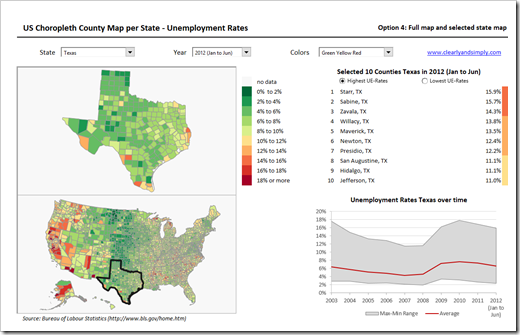
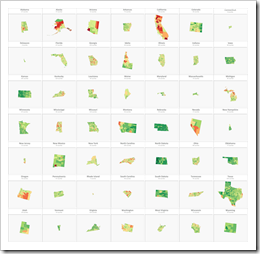 If you are a regular reader of this blog, you certainly know that I am into geographical data visualization. Just click on “Choropleth Maps” in the Categories roll on the right side of the blog and you will see that we already had 18 (!) posts in this category. Some of them discussing maps in Tableau, but most of them dealing with the question how to implement Choropleth Maps or Cartograms in Microsoft Excel.
If you are a regular reader of this blog, you certainly know that I am into geographical data visualization. Just click on “Choropleth Maps” in the Categories roll on the right side of the blog and you will see that we already had 18 (!) posts in this category. Some of them discussing maps in Tableau, but most of them dealing with the question how to implement Choropleth Maps or Cartograms in Microsoft Excel.