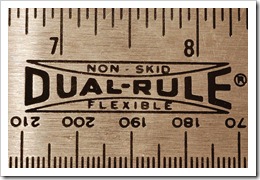The Next Level of Tooltips on Excel Worksheets: Taking Advantage of the ActiveX Spreadsheet Control
 Tooltips are one of the most helpful features when prospecting large data sets.
Tooltips are one of the most helpful features when prospecting large data sets.
We already had a couple of articles talking about tooltips, on charts and on worksheets:
Tooltips on Microsoft Excel Tables
Charts in Excel Table Tooltips
Display all Fields of a Row in large Excel Tables
Better Chart Tooltips with Microsoft Excel 2010
Today’s post is trying to take this to the next level: an interactive tooltip on a Microsoft Excel worksheet. You may ask:
“What the heck is an interactive tooltip?”
What I am thinking of is a tooltip enabling you not only to read additional information but also interact with it. E.g. copy data from the tooltip and paste it somewhere else, do side calculations based on the currently selected data, browse through a longer list of data in the tooltip, etc.
Impossible? No it isn’t. Microsoft provides a very useful ActiveX control which enables us to do exactly this: the Microsoft Office Spreadsheet Control. Today’s post shows how to take advantage of this ActiveX control in order to provide an interactive tooltip on Excel worksheets – as always including the Excel workbook for free download.