How to export Microsoft Excel Dashboards to PowerPoint, Word, PDF, XPS or Pictures
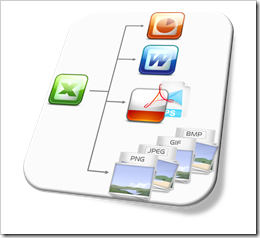 Earlier this week I received an email from Andrea, one of my few, but faithful readers. Andrea stumbled across a post from 2010 describing how to export Excel dashboards to PowerPoint and asked if I was planning a follow-up post about exporting from Excel to Microsoft Word.
Earlier this week I received an email from Andrea, one of my few, but faithful readers. Andrea stumbled across a post from 2010 describing how to export Excel dashboards to PowerPoint and asked if I was planning a follow-up post about exporting from Excel to Microsoft Word.
Truth be told, not up to that point. I personally barely export from Excel at all, but if I do, I usually export to PowerPoint.
However, I found Andrea’s idea interesting for several reasons: exporting Excel dashboards to other applications and file formats may indeed be helpful, e.g. for creating reports or papers in Microsoft Word. Furthermore the original implementation exported three different dashboards, but the best use case for a bulk export to another application is an Excel dashboard displaying one selected period out of many or a dashboard with various filter options. In this case it can be a real time-saver if you have the option to export e.g. all weekly reports of a quarter or a defined set of filter combinations in one go. Last, but not least, it is actually no big deal to adjust the original code for other applications and file formats.
Today’s article provides an example workbook which allows to export the dashboards to PowerPoint, Word, PDF, XPS and some picture file formats (PNG, JPEG, GIF, BMP). As always, the post includes a link to the Excel workbook for free download.
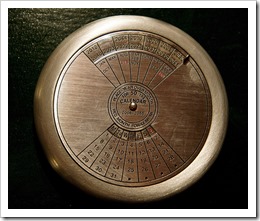
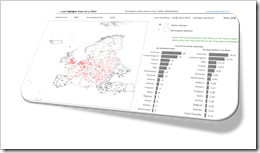 The
The 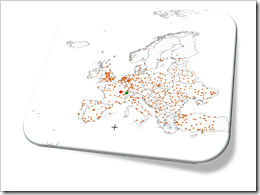 Interactive features add a lot of analytical power to dashboards. If you want to create a professional analysis dashboard, interactivity is almost a must-have.
Interactive features add a lot of analytical power to dashboards. If you want to create a professional analysis dashboard, interactivity is almost a must-have.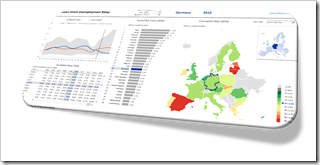 Very often, a dimension is displayed on more than one view of a dashboard.
Very often, a dimension is displayed on more than one view of a dashboard.