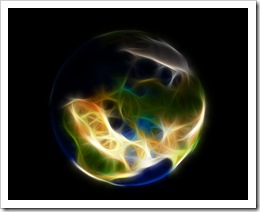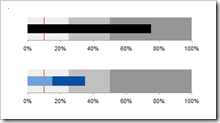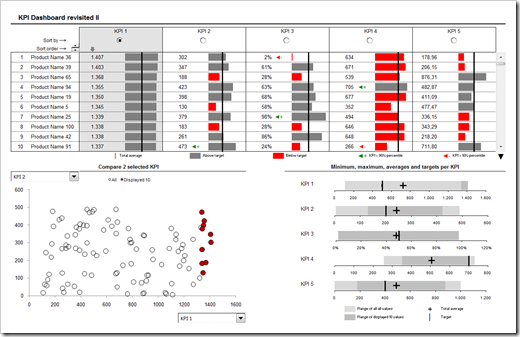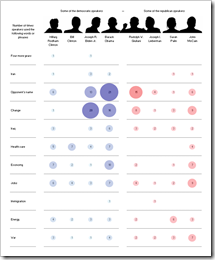Tableau discovers the world – more detailed maps by using background images and a little trick in Microsoft Excel
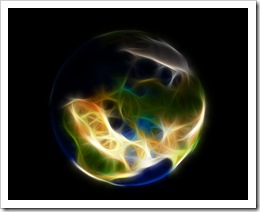 Tableau Software offers a very easy way of overlaying data on a map, even without requiring the geographical references (latitude and longitude) in the data source. It automatically identifies field names in your data that are appropriate for visualizations on a map, like state or county and generates the according latitudes and longitudes.
Tableau Software offers a very easy way of overlaying data on a map, even without requiring the geographical references (latitude and longitude) in the data source. It automatically identifies field names in your data that are appropriate for visualizations on a map, like state or county and generates the according latitudes and longitudes.
If you are using data of the United States, Tableau provides a very high level of detail (state, county, zip code area) and displays the boundaries and names of the regions on the underlying map. You can even enhance the visualization with a choropleth map showing a variety of predefined US census data.
For other counties of the world, however, Tableau does not (yet?) provide this level of detail. In a data source of Germany, for one, Tableau automatically identifies the 16 states and shows the state boundaries on the map. But that’s it. Higher levels of detail like counties (Regierungsbezirke, Landkreise, etc.) or even zip code areas are not available.
Of course, the folks over at Tableau Software have been smart enough to implement a very easy workaround to overcome this: Tableau provides an option to overlay the data on any given image, e.g. on a picture of a map. Prerequisites for this workaround are a picture of the map and the latitudes and longitudes in the underlying data source. Usually both are easy to find and download somewhere on the Internet. Sometimes, however, the geographical references in your data do not exactly fit to the areas on your map image and Tableau’s visualizations will not be located exactly in the center of the according region.
Today’s post describes this problem using data based on German zip code areas and provides a how-to-tutorial, a Tableau packaged workbook and a little bonus track for my friends in Lithuania.
(more…)
 Trellis charts. Panel charts. Visual cross-tabs. Cross-tabs. Variations of small multiples. Whatever you want to call these charts, one thing seems clear to me: Tableau offers aesthetically restrained yet beautiful implementations.
Trellis charts. Panel charts. Visual cross-tabs. Cross-tabs. Variations of small multiples. Whatever you want to call these charts, one thing seems clear to me: Tableau offers aesthetically restrained yet beautiful implementations.