Amendment #5 to Choropleth Maps with Excel: a Map Template for the United States by Counties
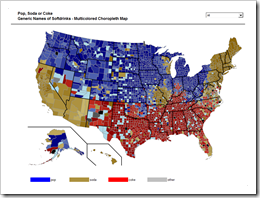 In a comment on Multicolored Choropleth Maps with Excel Dave Hammer wrote
In a comment on Multicolored Choropleth Maps with Excel Dave Hammer wrote
“… I'm doing some mapping right now by County and Congressional District. Some folks at Wikipedia have supplied some excellent .svg maps with proper labels […] but I'm hitting a roadblock with Excel. […] They're easily imported into Excel as an enhanced metafile and then ‘ungrouped’ to create an excellent map – but all the data associated with the shapes is lost during this process. […]”
Actually there is a way of converting .svg files (scalable vector graphics) into Microsoft Excel without losing the data associated to the shapes. The next post will describe a detailed how-to tutorial, but I thought you might be interested to see the results in a sneak preview. This post offers free downloads of choropleth maps of the United States by county, in the classic and the multicolored version.
This is the classic version of a choropleth map of the United States by county: population, area and unemployment rate in different shades of grey (or any color you may choose):
Download Choropleth Map USA by counties (Microsoft Excel 2003, zipped, 1043.5K)
And here is the multicolored version, the well known example of “The Great Pop vs Soda Controversy” by county:
Download Pop Soda Coke Choropleth Map by US counties (Microsoft Excel 2003, zipped, 1324.9K)
There are a couple of drawbacks coming with these workbooks:
- Huge file size
3,135 freeform shapes in Microsoft Excel considerably increase the file size of the workbook: the classic version has 3.5 MB, the multicolored version even 4.5 MB.
- Low performance
Updating the map takes approximately 10 seconds (on my computer). I guess this is still acceptable, but it is definitely far from a perfect user experience.
- Loss of quality
Ungrouping the Enhanced Meta File to freeform shapes seems to relocate some of the freeform shapes. It looks good in a zoom factor of 100% or even 200%, but if you increase the zoom factor to 400%, you will understand what I am talking about.
As mentioned above, the next post will include a detailed tutorial of how to import .svg files into Microsoft Excel.
Stay tuned.
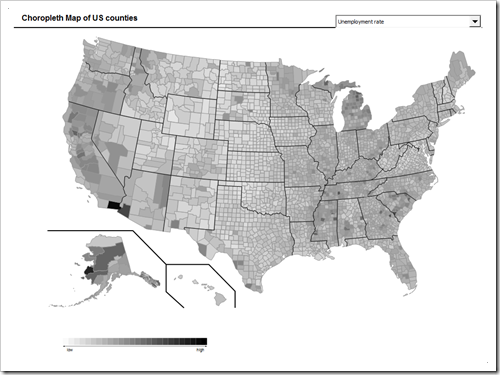
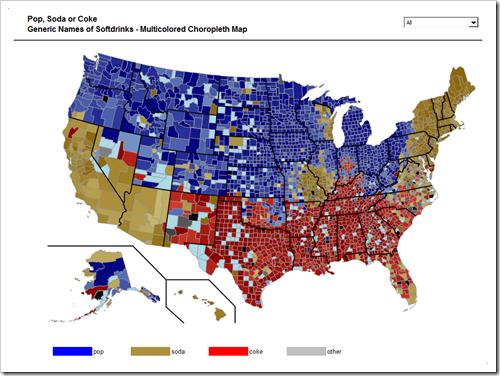
Leave a Reply