Monitor your project with an Action Point Register
„Action point register? What is an action point register? A to-do-list?”
Well, yes and no. Basically it is a to-do-list, however not for a single person but for a team or a project group. It helps the project manager to document, assign, schedule and track all action points and issues.
„Alright, it is a longer to-do-list and distributed among the team members. Who needs another Excel template for a to-do-list?”
I agree, it is really easy to create a simple to-do-list with Microsoft Excel within a couple of minutes and probably most of you have already done this. Even if you don’t want to create one, several websites and blogs are providing different free templates for to-do-lists / action point registers.
So why publish another one? Well, because I think this one is a bit more sophisticated. And it is quite in line with the post on importing Microsoft Project files into Microsoft Excel.
Why is this template more sophisticated? Here is a list of the features:
- Let the user decide what shall be displayed on the list (filter the entries)
- Display overview information in the headline (count of filtered entries, actual date, date of last change)
- Use predefined lists of resources, sub-projects and priority categories
- Limit the user inputs to these predefined lists (select from a drop-down-list)
- Limit the user date inputs to the period between the predefined start and end date of the project
- Automatically determine the actual status of every action point in the last column (closed, due in X days, overdue)
- Highlight the overdue action points with a red fill color in the status column
- Highlight the upcoming action points with a yellow fill color in the status column
(determined by a predefined number of days between today and the due date) - Highlight the urgent action points with a red font color
- Shade off the closed action points with a grey font color
Here is a screenshot with example data:
You see there are a lot of features that are usually not covered by the simpler to-do-lists with Excel. That’s why I think this template might come in handy, when you have to document and monitor action points not only for yourself, but if you are the project manager of a larger project.
The Excel features used to create the template are pretty simple though:
- Excel’s built-in filter
- SUBTOTAL, TODAY and MAX to calculate the headline information
- Conditional formatting to highlight urgent, overdue and upcoming action points
- Conditional formatting again to shade off closed tasks with a grey font color
- Data validation (lists and dates)
- A simple formula combining IFs and a text function (&) to calculate and display the status of the action point (closed, overdue, due in X days)
- Named ranges, necessary for date validation and conditional formatting referring to other worksheets
You can use this template immediately. All you have to do is to download the file, delete the dummy entries and change the settings on the worksheet “control” according your project requirements.
Download the template for free:
Download Template Action Point Register (Excel 97 – 2003, 67.0K)
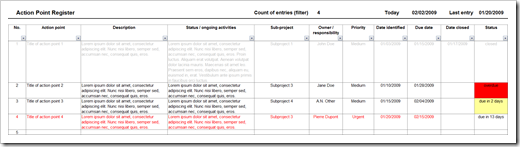
Leave a Reply to Robert Cancel reply