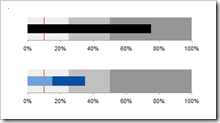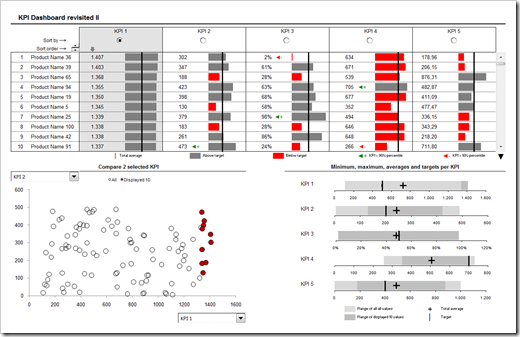Use a custom SQL data connection to animate cumulative data on the page shelf in Tableau
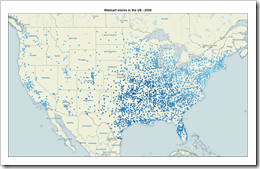 Inspired by Nathan's Walmart growth movie, Daniel Ferry recently had a very interesting post at his outstanding blog Excel Hero. Daniel presented a beautiful Excel implementation of animating the growth of Walmart, plotting dynamic named ranges on an XY scatter chart against a background image map of the US.
Inspired by Nathan's Walmart growth movie, Daniel Ferry recently had a very interesting post at his outstanding blog Excel Hero. Daniel presented a beautiful Excel implementation of animating the growth of Walmart, plotting dynamic named ranges on an XY scatter chart against a background image map of the US.
There is nothing to add to Daniel’s great post and implementation with regards to the use of Microsoft Excel. But how about Tableau? Can you create animations like this with Tableau Software?
At first sight this should be a piece of cake: If you think of animating data with Tableau, of course the page shelf is the first thing that comes to your mind, isn’t it? Dragging a field (the year of the opening date of the stores in our example) to the page shelf allows you to either manually navigate through all the years or to use the playback controls for a slide show.
However, the page shelf creates a view on the currently selected page. Thus, dragging the opening date on the page shelf would show an animation only displaying the location of the new Walmart stores in the current year. At the end of the animation, for instance, the visualization would include solely all stores opened in 2006 instead of all stores opened since 1962.
Therefore the page shelf and Tableau’s built-in mapping functionality are only half the battle won. We need a little tweak to visualize and animate the cumulative data, i.e. all Walmart stores from the very beginning.
Today’s post presents a way of emulating Daniel’s Excel implementation with Tableau. As always including the Tableau packaged workbook for free download.