How to use R, a Tableau connection to R and Calculated Fields to store and load the underlying data of a defined Tableau View in a Database or Text File (part 1 of 2)
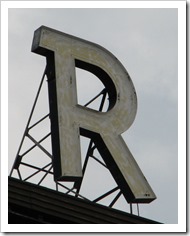 My good friend Michael Martin is kind enough to contribute another guest post to Clearly and Simply.
My good friend Michael Martin is kind enough to contribute another guest post to Clearly and Simply.
Michael is the Managing Partner at Business Information Arts, Inc, Tableau Partner, Tableau Certified Consultant, Tableau Instructor, leader of the Toronto Tableau User Group and – as Interworks calls him for very good reason – a Tableau Maestro.
In his article, Michael will show us how to store the underlying data of Tableau Views in a database or a text file using R and Tableau Calculated Fields. Michael's post will come in 2 installments.
NOTE: It may be necessary to zoom in on some of the graphics within the body of the text below for better legibility. If you are running 32 bit Microsoft Access under 64 bit Windows, and wish to output the data in a Tableau view to 32 bit Microsoft Access, please read the Appendix to this post before proceeding. Supporting files and a README file are available for download at the end of the second part of the post. Please look at the README file first.
The author would like to thank Leonid Koyfman for his suggestions.
Here is part one:
In the Bar Graph View below (based on the Superstore dataset that comes with Tableau), yearly sales are summed and colored by profit and sized by discount:
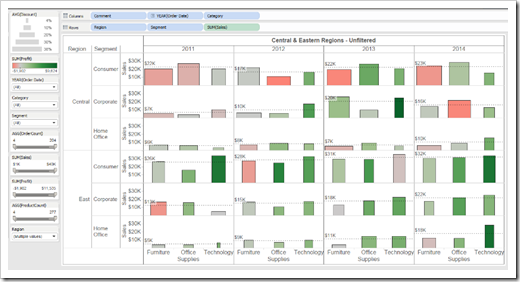
Reference lines show average sales within each region and customer segment by year for all categories.
How can we “capture” the data in this view and save it in a database for further analysis and re-use?
Tableau does let you view underlying data and copy it to the clipboard, export it to a text file, or even a Microsoft Access database, but these are manual operations. What if you could write a Tableau Calculated Field to export the underlying data in a Tableau View to any Database Server that supports the ODBC protocol?
You can, using R, and an R language library called RODBC.
Tableau opened the door to using R language libraries within Calculated Fields in version 8.1. This article walks you through downloading and installing R on a desktop computer, configuring Tableau to use your R installation, and writing the Calculated Fields required to export data from a Tableau view to a database such as SQL Server or Microsoft Access.
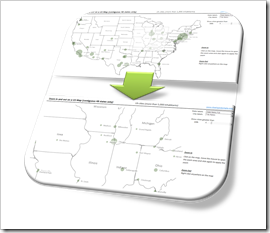 If you have an XY scatter chart with a lot of data points in Microsoft Excel or even using an XY scatter chart mimicking a map in Excel, an interactive zooming function (allowing to magnify user-defined parts of the chart) can be very helpful.
If you have an XY scatter chart with a lot of data points in Microsoft Excel or even using an XY scatter chart mimicking a map in Excel, an interactive zooming function (allowing to magnify user-defined parts of the chart) can be very helpful.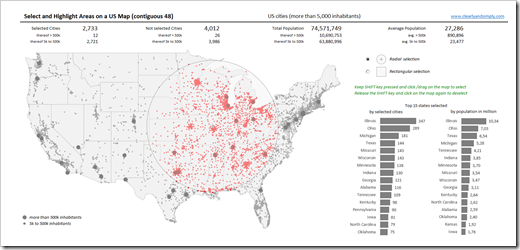

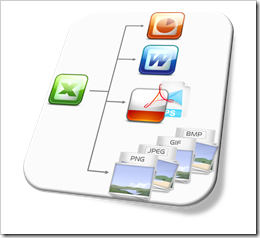 Earlier this week I received an email from Andrea, one of my few, but faithful readers. Andrea stumbled across a post from 2010 describing
Earlier this week I received an email from Andrea, one of my few, but faithful readers. Andrea stumbled across a post from 2010 describing