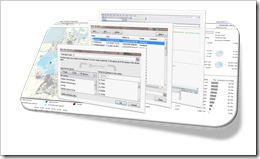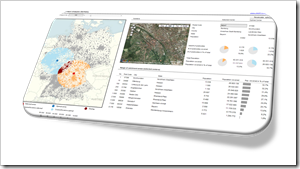Different techniques of how to color encode data points of a bar chart based on a second data series in Microsoft Excel
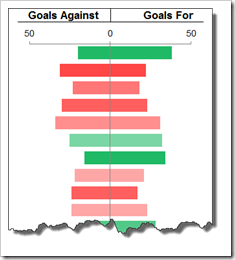 Color encoding can be a very powerful technique for data visualization. Heat Maps or Choropleth Maps are classical examples of visualizing data by color encoding.
Color encoding can be a very powerful technique for data visualization. Heat Maps or Choropleth Maps are classical examples of visualizing data by color encoding.
However, you can add color encoding to almost any kind of visualization. For instance, using colors on bar charts can display additional information of the data and – if used carefully – considerably improve the significance of the visualization without requiring further real estate on a dashboard.
With Tableau Software, color encoding your charts is a piece of cake. Simply drag the dimension or measure to the color shelf and you are done. Microsoft Excel has no comparable built-in functionality. However, this doesn’t mean you can’t use color encoding in your Excel charts. Of course you can.
Today’s post describes different techniques of how to color encode Microsoft Excel bar charts, with or without using VBA. As usual, all described techniques are coming with an example workbook for free download.
 Last week, Tableau announced a new visualization contest:
Last week, Tableau announced a new visualization contest: 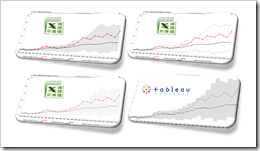 Band chart, range chart, high-low line chart, corridor chart. I don’t know whether there is a standard term for this type of charts, so let me call it a band chart hereafter.
Band chart, range chart, high-low line chart, corridor chart. I don’t know whether there is a standard term for this type of charts, so let me call it a band chart hereafter.