Interactive Selecting and Highlighting Areas on an Map or an XY Scatter Chart in Microsoft Excel
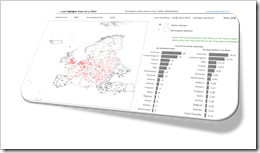 The previous post demonstrated an alternative technique to implement a direct interaction with an Excel chart using an ActiveX label control sitting on top of the chart. The example used in that post (a geography quiz) allowed a click on a map and evaluated the coordinates of the position the user clicked on.
The previous post demonstrated an alternative technique to implement a direct interaction with an Excel chart using an ActiveX label control sitting on top of the chart. The example used in that post (a geography quiz) allowed a click on a map and evaluated the coordinates of the position the user clicked on.
The technique, however, can also be used in many more cases. If you are working with an XY scatter chart and especially if you are working with a map, interactive selecting and highlighting a user-defined area of the chart can be a very helpful feature for exploring and analyzing the data.
Tableau Software, for one, allows for different ways of selecting and highlighting areas. Microsoft Excel has no such features built in. With the technique described in the previous post and some additional VBA code, however, you can bluff almost the same functionality in Excel.
Today’s article describes how to implement selecting and highlighting features on Excel charts. As always the example workbook and the VBA code is provided for free download.
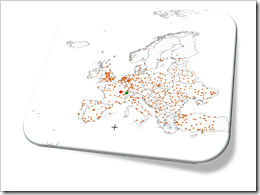 Interactive features add a lot of analytical power to dashboards. If you want to create a professional analysis dashboard, interactivity is almost a must-have.
Interactive features add a lot of analytical power to dashboards. If you want to create a professional analysis dashboard, interactivity is almost a must-have. If you are a regular reader or even subscribed to this blog, you will not be surprised to hear that I am working on a new challenge regarding maps in Microsoft Excel.
If you are a regular reader or even subscribed to this blog, you will not be surprised to hear that I am working on a new challenge regarding maps in Microsoft Excel.
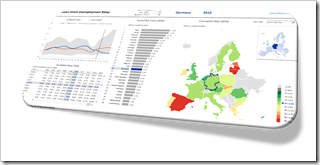 Very often, a dimension is displayed on more than one view of a dashboard.
Very often, a dimension is displayed on more than one view of a dashboard.