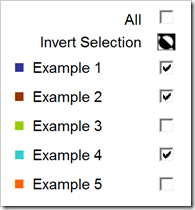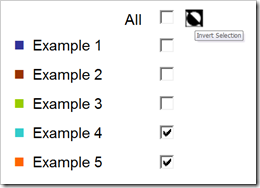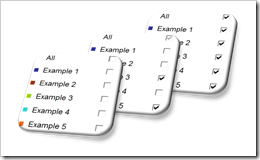Interactive Visualization of 15 years of England’s Football Premier League – a non-competitive Contribution to Tableau’s “Interactive Sports Viz Contest”
 Last week, Tableau announced a new visualization contest: The Tableau Interactive Sports “Viz” Contest.
Last week, Tableau announced a new visualization contest: The Tableau Interactive Sports “Viz” Contest.
Intrigued with the very attractive prices Tableau announced, I would have loved to contribute a workbook. Unfortunately, I am not allowed to, because the contest is open to US residents only.
If you are a regular reader of this blog, you may have noticed that I love using sports data for my examples. We had several visualizations (Tableau and/or Excel) of Football statistics and even one article using Baseball data:
- FIFA World Cup Statistics with Tableau
- FIFA World Cup Scorers Statistics with Tableau
- The History of FIFA World Cup Host Elections
- Football League Tables (Combine Tables and Charts on Excel Dashboards)
- MLB Salaries (An Underrated Chart Type: The Band Chart)
Since I am so into visualizing sports data, I decided to publish the workbook I would have contributed to the contest: a Tableau visualization of 15 years of historical data of the English Premier League.
Today’s article provides the workbook for direct interaction here or for download from Tableau Public. A follow-up post later this week will describe step-by-step tutorials of some of the most interesting techniques I used for the implementation.
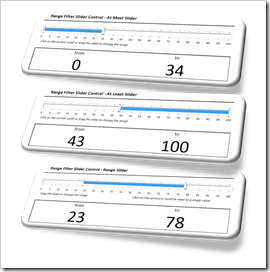 Almost every Excel workbook needs some way of user interaction (maybe except for the Excel models serving solely as the reporting front-end of a database). The users changes parameters, sets filters, triggers actions and so forth.
Almost every Excel workbook needs some way of user interaction (maybe except for the Excel models serving solely as the reporting front-end of a database). The users changes parameters, sets filters, triggers actions and so forth.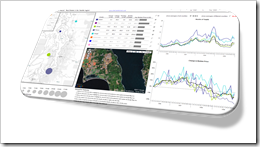 A couple of weeks ago I had the privilege to contribute to
A couple of weeks ago I had the privilege to contribute to 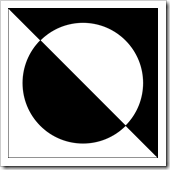 The comments and emails I received on the recent post
The comments and emails I received on the recent post