Increase your productivity with a comprehensive list of all Tableau keyboard shortcuts
 Dragging and dropping fields to the different shelves is the heart of user interaction in Tableau Software. In general, Tableau is predominantly designed for using the mouse.
Dragging and dropping fields to the different shelves is the heart of user interaction in Tableau Software. In general, Tableau is predominantly designed for using the mouse.
However, like with any other software application, using keyboard shortcuts can be a big boost for your productivity in Tableau as well. Especially for functions you are using very often, knowing and taking advantage of the keyboard shortcuts can save you a lot of time.
But which keyboard shortcuts are available in Tableau?
Well, the Tableau Manual has 5 pages with the most important shortcuts. Aside from the fact that there are some more, flipping through 5 pages during your work with Tableau is inconvenient. The better option would be a small print-out, only displaying those shortcuts you like most and/or you want to learn by heart.
Today’s short article provides an Excel workbook, including a comprehensive list of all Tableau shortcuts and a feature to design and create such a small display of your favorite shortcuts. You could easily print this and position it somewhere you can have half an eye on while working with Tableau. Of course, today’s quick tip includes the Excel workbook for free download.
The List of Tableau Shortcuts
Basically Tableau has 3 different types of shortcuts:
- The “real shortcuts”
Keyboard combinations triggering some the most important Tableau functions like CTRL-1 for calling “Show Me”
- Combinations of mouse and keyboard
Some functionality requires a combination of a mouse and a keyboard action. In zoom mode, for one, ALT-Click zooms into a point, ALT-CTRL-Click zooms out
- Selecting menu items using the keyboard
Usually you are selecting items from the main menu using mouse clicks. Most of them, however, are also accessible using the keyboard. ALT-A-A, for instance, aggregates measures.
The Excel workbook provided for free download below contains a comprehensive list of all 252 Tableau shortcuts of all 3 types, including a nifty little feature to compile the ones you want on one consolidated display.
The Idea
The basic idea of this post is very simply: Compile a comprehensive list of all Tableau shortcuts, implement a feature to individually select the ones you like most and display them on a relatively small real estate. A print-out you can easily lay close to your computer or stick it to the border of your screen. Something like this:
How to use the Shortcut List
That’s pretty straight forward:
- Go to the sheet [Shortcuts] and set the value in column J to “yes” for all shortcuts you want to see in the display
- Go to the sheet [View] and select the desired categories in cells C5, F5, I5, C22 and F22
- If you don’t like the set up and arrangement of the tables in the view, you can easily change this. All you have to do is to look at the used formulas (see below), do the re-arrangement of the tables the way you like and insert the according formulas
- If you like, print the sheet [View] and lay it on your desk, put it on your pinboard or stick it to the border of your computer screen
Download
Here is the Microsoft Excel workbook for free download:
Download Tableau Keyboard Shortcuts (Microsoft Excel 2003, 146.5K)
The Excel Implementation
Even if you are not using Tableau Software and you are coming here only for new Excel tips and dashboards, I recommend having a look at the Excel workbook. The technique of creating different lists from one raw data table based on 2 different criteria (the category and yes/no to show the shortcut) can come in handy for other Excel models too. The implementation is not too complicated. In a nutshell it uses an array formula including an IF-clause and SMALL to calculate the positions of the selected shortcuts of one category. Based on these results, 2 simple INDEX formulas retrieve the values from the raw data table.
Have a look…
…and stay tuned.
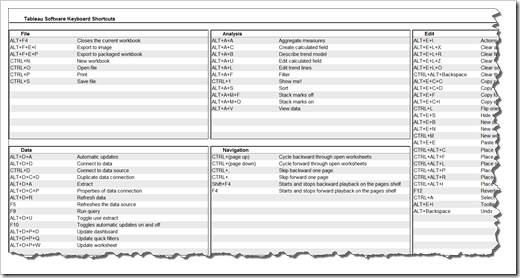
Leave a Reply to Robert Cancel reply