Spice up your Tableau dashboard with a web page object showing additional web-based or other external information at your user’s fingertips
Tableau dashboards and all their built–in interactive features are a piece of art on their own.
However, in certain circumstances (i.e. if your data and visualization is suitable), you can even top this by embedding a web page object into your dashboard and a URL action to hyperlink to additional web–based information outside of your data source, depending on your data and on the user’s selection.
Google Map views of your geographical data, additional product information from the Internet, websites of other companies, content from your company’s Intranet or even folders and files stored on a file server.
Today’s post is a step-by-step tutorial how to embed web pages into your Tableau dashboard and update the views depending on user inputs. Furthermore the article includes a couple of real life examples and a discussion of the pros and cons of using this technique.


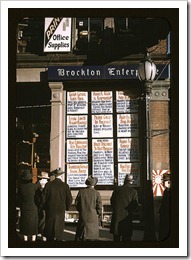
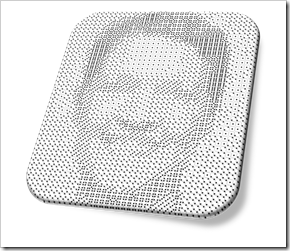 First things first: this is a fun post. Don’t expect to learn much from today’s article, neither about Data Visualization in general nor about special tips and tricks in Tableau.Today’s post is in line with 2 fun articles about (re-)creating art with Tableau Software:
First things first: this is a fun post. Don’t expect to learn much from today’s article, neither about Data Visualization in general nor about special tips and tricks in Tableau.Today’s post is in line with 2 fun articles about (re-)creating art with Tableau Software: