Increase your productivity with a comprehensive list of all Tableau keyboard shortcuts
 Dragging and dropping fields to the different shelves is the heart of user interaction in Tableau Software. In general, Tableau is predominantly designed for using the mouse.
Dragging and dropping fields to the different shelves is the heart of user interaction in Tableau Software. In general, Tableau is predominantly designed for using the mouse.
However, like with any other software application, using keyboard shortcuts can be a big boost for your productivity in Tableau as well. Especially for functions you are using very often, knowing and taking advantage of the keyboard shortcuts can save you a lot of time.
But which keyboard shortcuts are available in Tableau?
Well, the Tableau Manual has 5 pages with the most important shortcuts. Aside from the fact that there are some more, flipping through 5 pages during your work with Tableau is inconvenient. The better option would be a small print-out, only displaying those shortcuts you like most and/or you want to learn by heart.
Today’s short article provides an Excel workbook, including a comprehensive list of all Tableau shortcuts and a feature to design and create such a small display of your favorite shortcuts. You could easily print this and position it somewhere you can have half an eye on while working with Tableau. Of course, today’s quick tip includes the Excel workbook for free download.
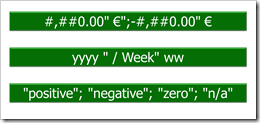 Tableau provides a variety of built-in number and date formats. There are the standard formats “numbers”, “currency”, “scientific” and “percentage”. For scientific and percentage you can only change the decimal places, but for numbers and currencies you can also define the way negative values are displayed, the displayed units, the thousand separator and you can add a prefix and/or suffix to the number. For date fields, Tableau offers 17 different standard formats.
Tableau provides a variety of built-in number and date formats. There are the standard formats “numbers”, “currency”, “scientific” and “percentage”. For scientific and percentage you can only change the decimal places, but for numbers and currencies you can also define the way negative values are displayed, the displayed units, the thousand separator and you can add a prefix and/or suffix to the number. For date fields, Tableau offers 17 different standard formats.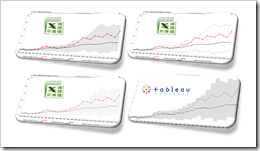 Band chart, range chart, high-low line chart, corridor chart. I don’t know whether there is a standard term for this type of charts, so let me call it a band chart hereafter.
Band chart, range chart, high-low line chart, corridor chart. I don’t know whether there is a standard term for this type of charts, so let me call it a band chart hereafter.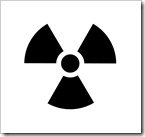
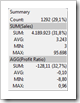 I decided to start a new little category of posts here on
I decided to start a new little category of posts here on