La Gazzetta dello Sport, the famous Italian sports newspaper uses Tableau Software to visualize 20 years of Italy’s Serie A
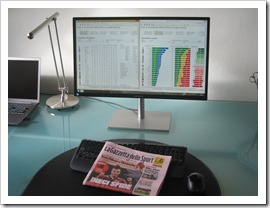 In spring this year, I received an email from Marco Nicolucci. Marco stumbled across my Tableau workbook visualizing the history of the English Premier League:
In spring this year, I received an email from Marco Nicolucci. Marco stumbled across my Tableau workbook visualizing the history of the English Premier League:
England Premier Football League – Historical Statistics
This workbook already got some exposure from Tableau: it is part of the Tableau Public Gallery, it was mentioned in the wrap-up to the first Tableau Sports Viz Contests (Other Winners from the Sports Viz Contest) and it even made the cut for the 25 of the best Tableau Public Vizzes.
Marco apparently liked my dashboards, too. He asked me, if I could support him to rebuild the Tableau workbook for Italy’s Serie A. So far nothing unusual. From time to time readers contact me with some questions and requests. However, this email was something special and really exciting, because Marco is a sports journalist at La Gazzetta dello Sport, Italy’s famous and prestigious daily sports newspaper.
 For those of you who do not know La Gazzetta: La Gazzetta dello Sport is not only the Italian sports newspaper with the widest circulation (ca. 450,000 per day on average with a readership in excess of 3 million), but also one of the eldest sports newspapers in the world, first published in 1896. La Gazzetta online according to Alexa is ranked 843 worldwide and 21 in Italy. They have 1.13 million followers on Twitter and 1.5 million likes on Facebook. In Italy, La Gazzetta is more than a newspaper. It’s an institution.
For those of you who do not know La Gazzetta: La Gazzetta dello Sport is not only the Italian sports newspaper with the widest circulation (ca. 450,000 per day on average with a readership in excess of 3 million), but also one of the eldest sports newspapers in the world, first published in 1896. La Gazzetta online according to Alexa is ranked 843 worldwide and 21 in Italy. They have 1.13 million followers on Twitter and 1.5 million likes on Facebook. In Italy, La Gazzetta is more than a newspaper. It’s an institution.
It goes without saying that I was thrilled and honored being asked to become part of this project. In the next few weeks, Marco and I used my Premier League Workbook as a basis and built a comprehensive Tableau workbook to analyze and visualize the last 20 years of Serie A:
- 2 storyboards, 9 dashboards, 32 views
- the classical visualizations like tables, fixtures, goal differences, win-draw-loss chart, etc.
- additional visualizations like a results cross table for one entire season, an all time table (all time = 20 years), a view for one selected team, a comparison of 2 selected teams and a simulation of the 3 points rule versus the old 2 points rule
- various options to slice and dice the visualizations, like home and away table, sorting options, include or exclude points deductions, etc.
Our workbook was published on La Gazzetta online last Tuesday (August 26, 2014):
Serie A, l'era dei 3 punti
It is worlds apart from my original Premier League viz and provides many more options and dashboards. Thus, I thought the Tableau users and football fans among you may be interested in having a look. The dashboards are in Italian, of course, but I think you can easily figure out how it works and what is shown.
So far, the visualization received almost 60,000 views. To put this into context: my Premier League workbook had a little bit more than 31,000 views in three years(!).
Special thanks go to Marco Nicolucci for making me part of this great project. I am proud and honored. Not only that I had a lot of fun during our collaboration, I am feeling I made a new friend. Thank you, Marco!
Stay tuned.
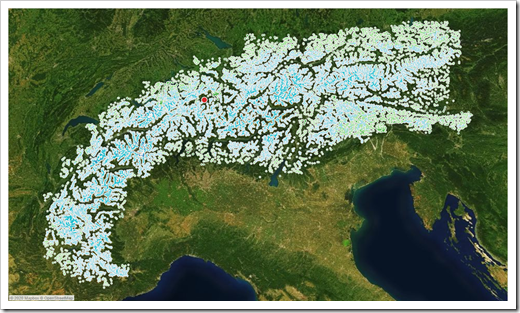 Having been a mountaineer in my younger days, I was intrigued with this idea. I asked them for permission to use the idea and data for a replica of their visualization in Tableau. They kindly agreed.
Having been a mountaineer in my younger days, I was intrigued with this idea. I asked them for permission to use the idea and data for a replica of their visualization in Tableau. They kindly agreed.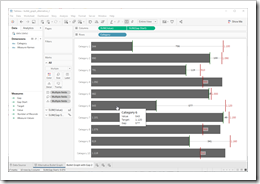 The recent posts suggested
The recent posts suggested 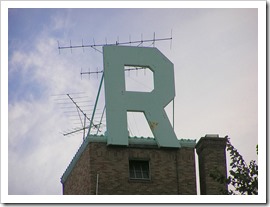
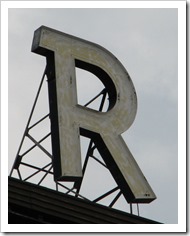
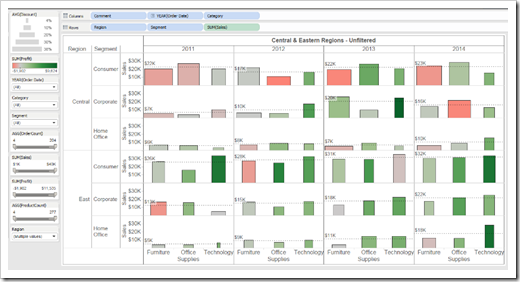
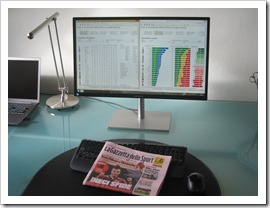 In spring this year, I received an email from
In spring this year, I received an email from 