How to implement Highlight Actions in Microsoft Excel with the option to select more than one category (Multiselecting)
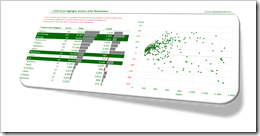 Clearly and Simply proudly presents another guest article: Leonid Koyfman, long-time contributor to this blog, enhances the approach to Highlight Actions in Microsoft Excel with the option to select more than one category. Leonid developed an impressively simple and elegant technique. Enjoy.
Clearly and Simply proudly presents another guest article: Leonid Koyfman, long-time contributor to this blog, enhances the approach to Highlight Actions in Microsoft Excel with the option to select more than one category. Leonid developed an impressively simple and elegant technique. Enjoy.
The recent post Highlight Actions in Microsoft Excel provided a mechanism to replicate Tableau’s highlight actions in Microsoft Excel and focused on the specific use case when a selection of a row within the data table, or a bar of the “bar charts”, automatically highlighted related products on the XY scatter chart and shaded off all other data points.
Getting closer to what can be done in Tableau, the suggested approach lacks an important Tableau functionality: multi-selection. In the Highlight Action Example in Tableau we are not limited to a single item selection. We can select multiple Sub-Categories with a mouse or CTRL-Click and this action will highlight the corresponding data points on the XY scatter chart.
Today’s post includes a set of techniques and tricks to extend the dashboard presented in Highlight Actions in Microsoft Excel to mimic Tableau’s multiselecting feature.
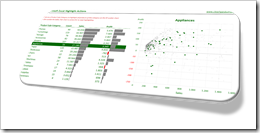 Highlight Actions in
Highlight Actions in