Options for displaying a Progress Indicator in Microsoft Excel during time consuming VBA procedures and a Speed Comparison of the different approaches
 If your Excel model includes time consuming VBA procedures or algorithms, you certainly want to update the users about the progress of the code. In principle, there are three different approaches: you can either update Excel’s Status Bar at the bottom left of the Excel window, use a dedicated cell range or an object (e.g. a chart) directly on the active worksheet and update the cells by VBA or simply display a VBA user form showing a progress bar.
If your Excel model includes time consuming VBA procedures or algorithms, you certainly want to update the users about the progress of the code. In principle, there are three different approaches: you can either update Excel’s Status Bar at the bottom left of the Excel window, use a dedicated cell range or an object (e.g. a chart) directly on the active worksheet and update the cells by VBA or simply display a VBA user form showing a progress bar.
Today’s article presents a selection of examples for each of these approaches, discusses their pros and cons and compares the techniques regarding the additional runtime to show the progress indicator. As always, the post comes with a link to the used Progress Indicators Speed Comparison Tool for free download.

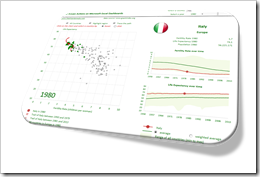 The previous posts
The previous posts 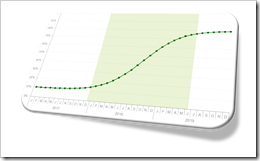 The previous post
The previous post 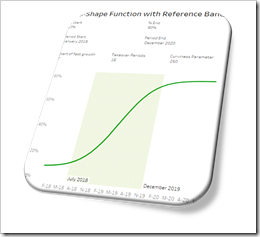 The speed of adoption of an innovation usually follows an S-shaped function. Such a function shows an initial exponential growth until the inflection point, followed by an exponential decay until it converges to an upper target value. In other words, a curve looking like an S-shaped pattern.
The speed of adoption of an innovation usually follows an S-shaped function. Such a function shows an initial exponential growth until the inflection point, followed by an exponential decay until it converges to an upper target value. In other words, a curve looking like an S-shaped pattern.