A Microsoft Excel template for a structured Checklist with the option to check and uncheck by double clicking
 Unfortunately my blogging activities slowed down to a crawl during the last few months and I left you waiting for new posts far too long already.
Unfortunately my blogging activities slowed down to a crawl during the last few months and I left you waiting for new posts far too long already.
Be assured that this site is not dead. I will revive the blog during the next weeks and I am already working on a couple of new articles.
For one of the planned next posts I needed a checklist template. There are tons of Microsoft Excel and Microsoft Word examples available for free.
However, I couldn’t find a checklist template I really liked. Formats are always easy to change, but I was particularly looking for a checklist providing a convenient way to change the status of the checklist items. Furthermore it should be easy to use and easy to maintain. Some of the templates I found simply expect to type in an X (or something similar) to check an item, some are working with data validation lists, some have form control checkboxes. The one that came closest to what I was looking for is provided by my good friend Daniel Ferry, the Excel Hero here: Excel Dynamic Checkmark. Already pretty close to what I was after, but since it did not fulfill all of my requirements, I decided to create my own.
Agreed, today’s post is a bit off topic regarding the focus of this blog. It has nothing to do with data analysis, data visualization or dashboards. However, a nice Excel checklist template is always a useful thing to have in the toolbox.
With today’s article I am trying to kill two birds with one stone: to show a sign of life and to share my little checklist template with you.

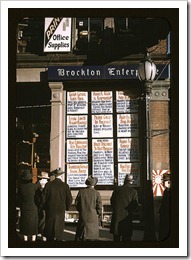
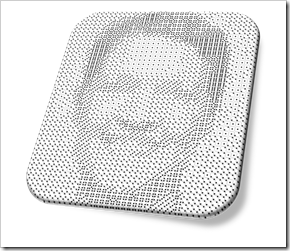 First things first: this is a fun post. Don’t expect to learn much from today’s article, neither about Data Visualization in general nor about special tips and tricks in Tableau.Today’s post is in line with 2 fun articles about (re-)creating art with Tableau Software:
First things first: this is a fun post. Don’t expect to learn much from today’s article, neither about Data Visualization in general nor about special tips and tricks in Tableau.Today’s post is in line with 2 fun articles about (re-)creating art with Tableau Software: