The Cartogram Data Generator: a free Excel Tool to create your own polygon data for plotting Cartograms in Tableau
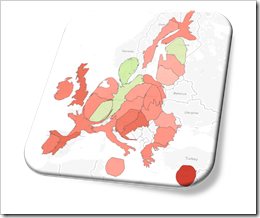 One of the recent posts showed how Cartograms can be a viable alternative when Choropleth or Filled Maps are stretched to their limits and tell the wrong overall story:
One of the recent posts showed how Cartograms can be a viable alternative when Choropleth or Filled Maps are stretched to their limits and tell the wrong overall story:
The article included a Tableau Public dashboard comparing Filled Maps with Cartograms for the results of the US Presidential Elections since 1900.
Since Tableau does not provide Cartograms as a built-in chart type, the distorted polygons have to be calculated outside of Tableau and then used as a data source to plot the maps using Tableau’s polygon map approach.
Today’s article is the follow-up post. It provides a free and open Microsoft Excel workbook to create Cartogram data with a few mouse clicks: copy in the data and the original polygon points of all regions and let the tool create a ready-to-use data set to plot Cartograms in Tableau.
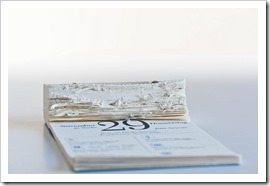
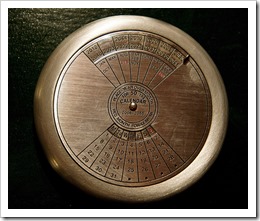
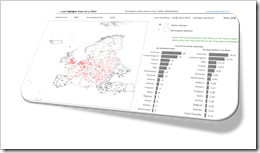 The
The 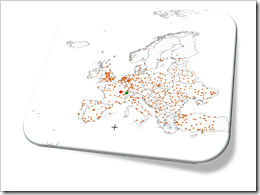 Interactive features add a lot of analytical power to dashboards. If you want to create a professional analysis dashboard, interactivity is almost a must-have.
Interactive features add a lot of analytical power to dashboards. If you want to create a professional analysis dashboard, interactivity is almost a must-have.