A compilation of variations and enhancements of the interactive Microsoft Excel Check List Template
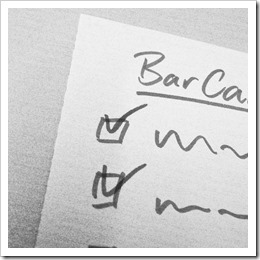 Clearly and Simply is supposed to be a blog on data visualization and data analysis. Hence, it is a bit embarrassing to admit that the most popular blog post ever is totally off topic. Believe it or not, it is the Microsoft Excel Check List Template published in August 2012.
Clearly and Simply is supposed to be a blog on data visualization and data analysis. Hence, it is a bit embarrassing to admit that the most popular blog post ever is totally off topic. Believe it or not, it is the Microsoft Excel Check List Template published in August 2012.
Most hits on any given day, second most comments (176 so far), most downloads.
This is probably the case because I somehow managed to be shown on Google’s first page if you search for “Excel Checklist” or “Checklist Template”. Very popular searches, I guess.
Anyway. People seem to like this interactive check list and asked for various modifications and enhancements of the template. I already posted a few variations, but since they are buried in the avalanche of comments on the original post, I thought a compilation of the frequently asked enhancements could be helpful.
Today’s post provides the original check list and 14 of the most interesting modifications and enhancements: time and user stamped check lists, more checkboxes per item, check list with 3 possible states of an item and some more.
As always, the Excel workbooks including the unprotected VBA code are provided for free download.
01 – The Original Check List
Here is the mother of all battles: the original interactive check list published in the article Microsoft Excel Check List Template:
Download Check List Original (Microsoft Excel 2007-2013, 27.9K)
Double click in the last column to check and uncheck items and double click in the topic header row to expand or collapse all items of this topic.
02 – Check Boxes Left
Same functionality with the check boxes left to the text:
Download Check List Boxes Left (Microsoft Excel 2007-2013, 27.3K)
03 – 3 Check Box States
Toggling between 3 different states of an item: checked, unchecked and crossed out. Crossed out items will not be considered in the calculation of the completion rate:
Download Check List 3 States (Microsoft Excel 2007-2013, 28.1K)
04 – Time Stamp
Time stamp each checked item in an additional column. Unchecking an item will delete the stamp, so only the checking activities will be tracked:
Download Check List Time Stamped (Microsoft Excel 2007-2013, 28K)
05 – Time and User Stamp
Additionally to the time stamp (no. 4), each checked item will be stamped with the application user name and the Windows user name:
Download Check List Time and User Stamped (Microsoft Excel 2007-2013, 28.4K)
06 – Collapse Checked Topic
Each topic will automatically be collapsed as soon as all items of this topic have been checked:
Download Check List Collapse Checked Topic (Microsoft Excel 2007-2013, 27.7K)
07 – Option Button Check List
Instead of one column indicating if the item is checked or unchecked, this check list has two columns with mimicked option buttons, indicating if “yes” or “no” is selected:
Download Check List Option Buttons (Microsoft Excel 2007-2013, 24.7K)
08 – More Columns / Check Boxes
More than one checkbox per item, completion rates per check column and an overall completion rate:
Download Check List More Check Boxes (Microsoft Excel 2007-2013, 29.7K)
09 – More Check Boxes Time Stamped
A combination of the check lists nos. 4 and 8: more checkboxes per item including time stamps:
Download Check List More Check Boxes Time Stamped (Microsoft Excel 2007-2013, 31.6K)
10 – More Check Boxes with 3 States
A combination of the check lists nos. 3 and 8: more checkboxes and 3 states (checked, unchecked, crossed out):
Download Check List More Check Boxes 3 States (Microsoft Excel 2007-2013, 30K)
11 – Select Topic per Option Button
An additional cell to select / unselect a topic with a mimicked option button. If a topic is unselected, the topic will automatically be collapsed and all items of this topic will not be considered in the calculation of the completion rate:
Download Check List Select Topic per Option Button (Microsoft Excel 2007-2013, 28.3K)
12 – Select Relevant Items
An additional column to select which items are relevant. Only relevant items will be considered in the calculation of the completion rate:
Download Check List Select Relevant Items (Microsoft Excel 2007-2013, 28.3K)
13 – Expand and Collapse all Topics by One Click
Expand and collapse all topics by one click on a command button at the top of the list:
Download Check List Expand and Collapse all Topics (Microsoft Excel 2007-2013, 31.4K)
14 – Horizontally Consecutive Check List
A check list with more than one column coercing the user to check the boxes per item consecutively from left to right (otherwise an error message will appear):
Download Check List Consecutive per Item (Microsoft Excel 2007-2013, 31.4K)
15 – Vertically Consecutive Check List
A check list with one column coercing the user to check the boxes consecutively top down (otherwise an error message will appear):
Download Check List Consecutive Items (Microsoft Excel 2007-2013, 24.7K)
Many more combinations of the techniques used above would be possible, but I think this compilation of 15 workbooks (and the unprotected VBA code) should give you a jump start and enable you to create your own customized interactive checklist.
Anyway, that’s it with check lists here. I promise. I will get back to data analysis and data visualization topics soon.
Stay tuned.
Leave a Reply