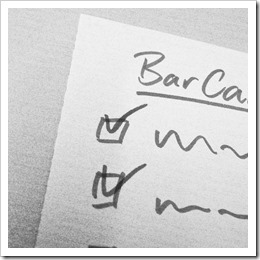How to extract the Custom Shape Images embedded in a Tableau Workbook
 In Tableau Software you can use the Shape Mark property to encode data in a view by different shapes. You can either use Tableau’s default shapes (circles, squares, crosses, etc.) or so called Custom Shapes. Each Tableau installation comes with a set of Custom Shape palettes like arrows, bars, currency and gender symbols and others. Have a look into the Shapes folder of your Tableau Repository to see what is already there.
In Tableau Software you can use the Shape Mark property to encode data in a view by different shapes. You can either use Tableau’s default shapes (circles, squares, crosses, etc.) or so called Custom Shapes. Each Tableau installation comes with a set of Custom Shape palettes like arrows, bars, currency and gender symbols and others. Have a look into the Shapes folder of your Tableau Repository to see what is already there.
On top of that, you can also add your own Custom Shape Palette to this collection. Simply create a new folder in the Shapes folder of your Tableau Repository and copy the image files you want to use as shapes (.png, .gif, .jpg, .bmp or.tiff, but no .emf) into this folder. If you then assign shapes in the Edit Shape dialogue in Tableau, this folder automatically appears in the Select Shape Palette drop down and your images can be used to encode the data.
Tableau stores the used Custom Shapes in the .twb file, to make sure the workbook is fully functional on every computer, i.e. also on installations which do not have the Custom Shapes in the Tableau Repository.
So much for the background. And so far, so good.
Now, imagine you have a Tableau workbook using Custom Shapes, but you do not have the image files in your Tableau Repository, because you are working with a new or different computer, you received the workbook from a colleague or downloaded it from Tableau Public.
What if you want to reuse the Custom Shapes in another workbook?
Is there an option to extract the Custom Shape image files from a Tableau workbook?
Not built-in, but there are two existing workarounds provided by Matt York in the Tableau Forum and on the Tableau Public Blog. Although Matt’s solutions are very smart and easy to use, I decided to add my 2 cents with a third workaround.
Today’s post includes the links to Matt York’s Tableau Shape Extractor workarounds and describes a third option of how to do the same with a Microsoft Excel workbook. As always, the article provides the Extract Custom Shape Excel tool for free download.
(more…)
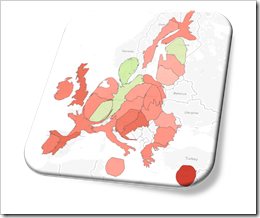 One of the recent posts showed how Cartograms can be a viable alternative when Choropleth or Filled Maps are stretched to their limits and tell the wrong overall story:
One of the recent posts showed how Cartograms can be a viable alternative when Choropleth or Filled Maps are stretched to their limits and tell the wrong overall story: If you are a regular reader or even subscribed to this blog, you will not be surprised to hear that I am working on a new challenge regarding maps in Microsoft Excel.
If you are a regular reader or even subscribed to this blog, you will not be surprised to hear that I am working on a new challenge regarding maps in Microsoft Excel.