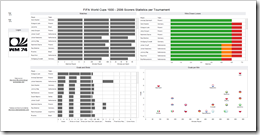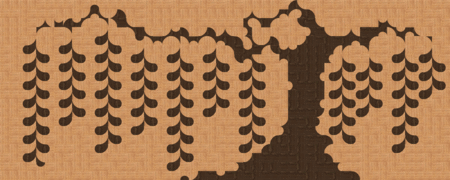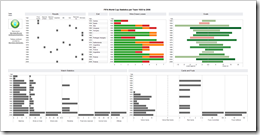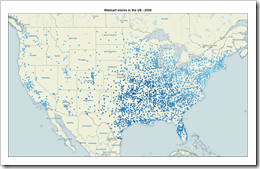How to create highly interactive Tableau dashboards using actions: a step-by-step tutorial and an example workbook
 Even if you are creating the most basic chart with Tableau Software, the visualization already includes a great set of interactive features without the need for using special functionality: clicking on a data point highlights this point and shades off all others. Clicking on an entry in a color legend highlights all data points belonging to this category. Hovering over data points displays tooltips with all used underlying data, and so forth.
Even if you are creating the most basic chart with Tableau Software, the visualization already includes a great set of interactive features without the need for using special functionality: clicking on a data point highlights this point and shades off all others. Clicking on an entry in a color legend highlights all data points belonging to this category. Hovering over data points displays tooltips with all used underlying data, and so forth.
However, Tableau offers even more than that: Tableau actions. Basically, actions are Tableau’s way of sending user interactions across the workbook. The user selects a data point of one visualization and actions give you full control of what is supposed to happen on the other visualizations and worksheets.
Today’s post includes a detailed how-to tutorial on the power of Tableau actions:
- what are actions and what can you do with them,
- what types of actions are possible and
- a step-by-step tutorial on how to use actions on a dashboard
The tutorial is based on example data of the 50 most prominent summits on earth and provides a Tableau Public visualization of the final result.