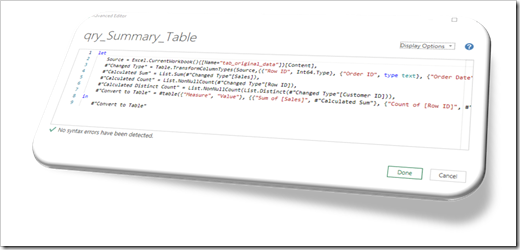How to adjust the Default Table Style and the Autofit Column Width Property manually and automatically for all Query Tables in a Workbook
960 words, ~5 minutes read
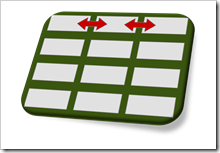 Very often, you get and transform data using Power Query and then load it into a table on a worksheet of your Excel workbook. When loading it for the first time, Power Query makes some decisions for you. Regarding the properties of the query table, but also regarding the used table style.
Very often, you get and transform data using Power Query and then load it into a table on a worksheet of your Excel workbook. When loading it for the first time, Power Query makes some decisions for you. Regarding the properties of the query table, but also regarding the used table style.
Most of theses decisions are fine. Especially two of them can become a pain in the neck, though.
First one is autofitting the column widths of the sheet to fit to the size of the header and the data. This is great, if you have only the table itself on the sheet, but it can be annoying, if you have also texts or calculations above the query table.
Second issue is the table design. Power Query uses the built-in Green Table Style Medium 7, not the default Table Style of the workbook.
I do not know of a way in Power Query to change these settings, so you always have to adjust your query table after the first load.
Today’s post describes how to do these adjustments manually for one query table and also provides a ready-to-use VBA code snippet to change properties and styles for all tables in a workbook in one go.
(more…)