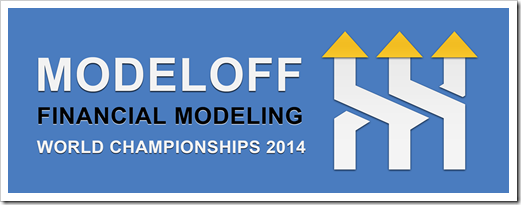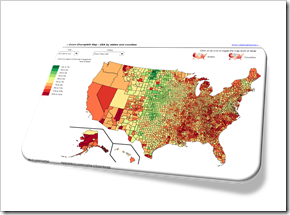A generic template to create Motion Charts in Microsoft Excel and 2 examples to animate La Linea episodes in Excel
 A preliminary note
A preliminary note
In the previous article I published my three entries for Tableau’s current “Viz as Art” contest.
With pride and humility I announce that one of my entries (my replica of Curtis Steiner’s 1,000 blocks) made the cut and is among the 10 finalists:
Destination Data—Viz as Art contest finalists & voting
The voting is open now through Friday, August 29, 2014, 5pm (PST) and takes place on Twitter. So, if you have a Twitter account, please have a look and vote with a tweet.
To be crystal clear: I am not asking you to necessarily vote for my entry. Have a look, see for yourself and decide which entry you like most. It goes without saying that it is your decision who to vote for, but please do vote. Thank you!
So much for the preliminary note, now on to today’s content:
As mentioned above, I submitted three entries, but truth be told, I had a favorite child: the La Linea workbook. Maybe because it was the only one I haven’t published before, maybe because it reminds me of my childhood, I don’t know.
Anyway. As soon as you have your data, it is very easy to create this animation in Tableau. However, this kind of motion chart is possible in Microsoft Excel, too. So I thought it might be interesting to publish an Excel replica of my La Linea Tableau workbook.
Today’s post provides an Excel version of my La Linea Tableau workbook, a generic template to create motion charts in Excel and also an Excel workbook to animate a whole episode of La Linea. Of course, all workbooks are provided for free download.
(more…)