How to simplify the exploration of large Excel tables by showing the entire data record of the active row in additional text boxes
 From time to time most of us have to work with very wide tables in Microsoft Excel. Tables with 30, 40 or even more columns, too wide to be visible on your screen at a glance.
From time to time most of us have to work with very wide tables in Microsoft Excel. Tables with 30, 40 or even more columns, too wide to be visible on your screen at a glance.
When investigating this data, it is often the case that you would like to see some values from columns that do not fit on the screen at the moment. E.g. you would like to see the sales and the profit at a glance, but the columns are so far from each other that they are not visible at the same time.
Sounds familiar? What are you doing? Scrolling back and forth? Hiding and unhiding columns? A second window? Whatever technique you are using, I would assume you are sometimes wishing for something more convenient. A feature that shows the entire data record of the active row without scrolling or any other additional actions.
Today’s post provides such a feature to improve the navigation within wide data tables. Two additional textboxes automatically show the values of the invisible columns for the active row. No additional clicks necessary. Simply navigate through your worksheet and click on any cell in your data table and the textboxes will automatically update without obscuring the active row.
As usual, the article provides the Microsoft Excel workbook for free download.
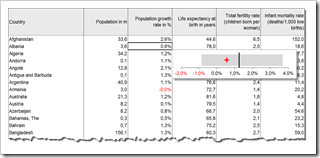 The recent post
The recent post 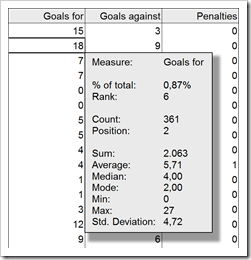 Tooltips are a very helpful feature when exploring and investigating data. On charts and on plain data tables. When referring to tooltips, I am talking about additional details on the data currently selected or hovered over using the mouse. Tooltips could include other dimensions and measures, calculations or aggregated information like totals or averages.
Tooltips are a very helpful feature when exploring and investigating data. On charts and on plain data tables. When referring to tooltips, I am talking about additional details on the data currently selected or hovered over using the mouse. Tooltips could include other dimensions and measures, calculations or aggregated information like totals or averages.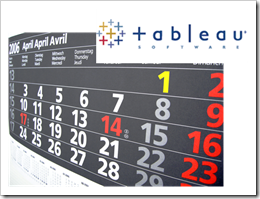 The
The 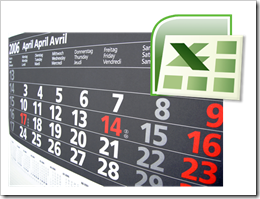 For analyzing and visualizing data on a timeline we are often consolidating the data on a monthly basis. Especially for monitoring and reporting, however, you need a higher level of detail, i.e. you will have to analyze and visualize your data by weeks.
For analyzing and visualizing data on a timeline we are often consolidating the data on a monthly basis. Especially for monitoring and reporting, however, you need a higher level of detail, i.e. you will have to analyze and visualize your data by weeks.