A ready-to-use template for an S-shaped Function in Excel
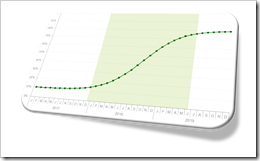 The previous post S-Shaped Function in Tableau discussed and provided the implementation of a customizable, i.e. user-defined S-shaped function in Tableau Software.
The previous post S-Shaped Function in Tableau discussed and provided the implementation of a customizable, i.e. user-defined S-shaped function in Tableau Software.
In the introduction to this post I wrote: “Having a ready to use S-shaped function in Tableau is a must-have for your Advanced Analytics Toolbox.”
This applies to Microsoft Excel, too. Maybe even more.
There are quite a few different S-shaped functions in Excel available on the Internet. The first implementation I saw was a post by Juan C. Mendez back in 2007. Unfortunately Juan’s site is down now, but an archived version is still available here. Others built upon Juan’s approach, like Mathias over at Clear Lines Consulting and this site is still up.
Juan and Mathias used a different formula than I do (in Tableau and in Excel), but the result is pretty much the same. The only new feature in my implementation is the option to highlight the period of fast growth of the S-shaped function with a reference band.
So, nothing really new under the sun in this post, but – for the sake of completeness – here is my Microsoft Excel template of an S-shaped function for free download:
Download S-shaped Function (Microsoft Excel 2007-2016 workbook, 26K)
If you are interested in how to use the parameters to shape the curve, please refer to the previous post S-Shaped Function in Tableau.
More things to come soon.
Stay tuned.
Leave a Reply