Visualize 6 world famous paintings with Tableau Software
 It has been a very long time since the last post here on Clearly and Simply: the start of a guest post series by Sheel Bhatiani about how to Expand your reach in Tableau with Parameters.
It has been a very long time since the last post here on Clearly and Simply: the start of a guest post series by Sheel Bhatiani about how to Expand your reach in Tableau with Parameters.
Ever since I was so snowed under with work that I wasn’t able to do the final editing and formatting of Sheel’s articles. I hope for your understanding.
I know that most of you are eagerly waiting for the guest series to be continued. Agreed, it is long overdue, but please bear with me, I can’t let this one go: Yesterday the Art Newspaper published that the earliest copy of the Mona Lisa has been found at the Prado in Madrid, Spain. Today, Darren Chalk over at The Data Studio published the first article of a series of posts about Art in Tableau.
This reminded me of publicly available data sets to visualize famous paintings like van Gogh’s Self Portrait, Botticelli's The Birth of Venus and – you guessed it – Leonardo da Vinci's Mona Lisa.
Way back in June 2010, I already published an emulation of a piece of art using Tableau: The Tableau Replica of Curtis Steiner’s 1,000 Blocks and – although totally useless for business applications – that post was very well received by my readers.
Thus, I just can’t let this opportunity slip through my fingers and I intersperse this little article before we will continue with Sheel’s next article.
6 Famous Paintings in Tableau
So, here are 6 famous paintings visualized with Tableau Software:
Leonardo da Vinci’s Mona Lisa
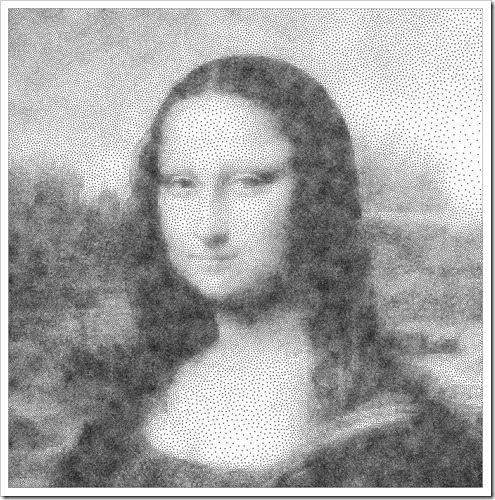
Jan Vermeer's Girl with a Pearl Earring

Sandro Botticelli's The Birth of Venus
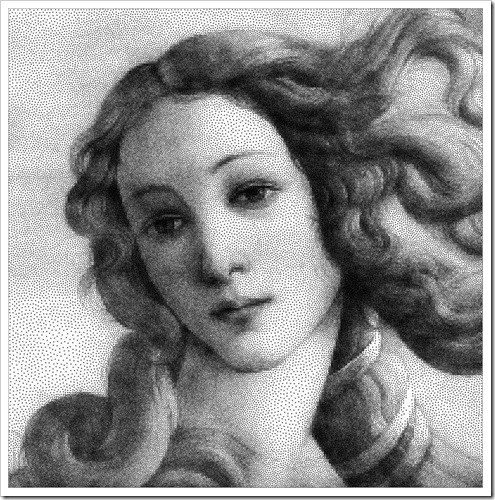
Vincent van Gogh's Self Portrait 1889
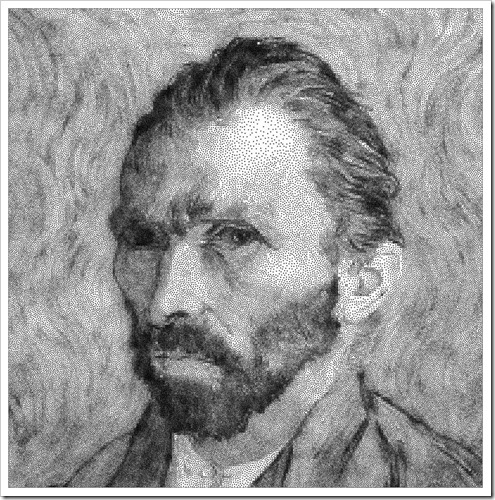
Diego Rodríguez de Silva y Velázquez’s Juan de Pareja
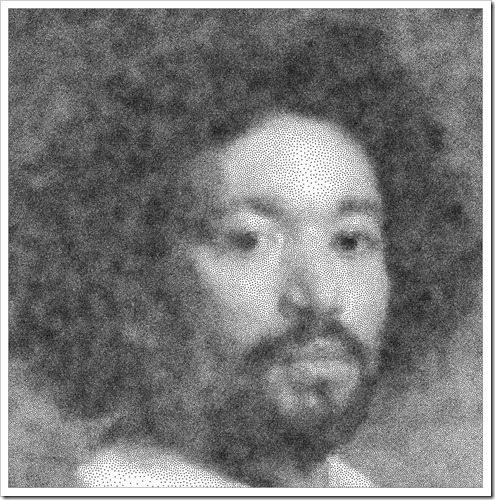
Gustave Courbet's The Desperate Man
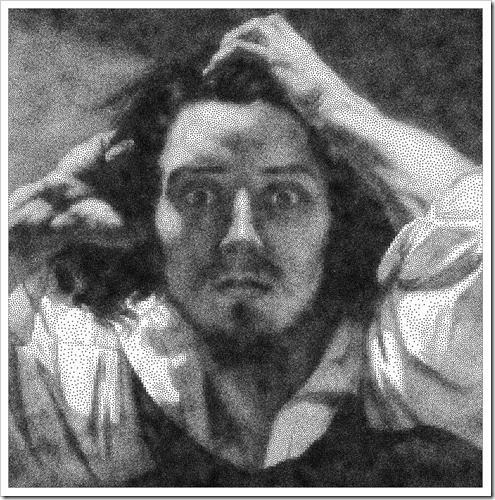
The Tableau Workbook
Unfortunately I cannot provide the workbook on Tableau Public, since Public is limited to 100,000 data rows. The data sets for all 6 paintings, however, are exactly 900,000 rows. Thus, I can only offer the screenshots above and the Tableau workbook for free download:
Download 6 Famous Paintings (Tableau Packaged Workbook, 2,146.6K)
To open this workbook you need Tableau Desktop 7.0 (trial version here), Tableau Public or the free Tableau Reader.
Please be advised that Tableau needs a few seconds to render the data points of the view when opening the workbook or after you used the filter to switch to another painting.
The Technique
Not much to say here. The used visualization technique is as simple as can be:
- a XY scatter plot
- a full circle as the shape
- minimized size of the shape
- fixed axes scales and hidden axes headers
- a filter to let the user select one of the paintings
- disable the “Show All Value” in the quick filter
That’s it. As soon as you have your data ready, it takes less than 5 minutes to create this visualization.
The Data Source
The data sets are coming from a website called Traveling Salesman Problem run by the Georgia Tech. You can get tons of example data sets for the TSP there and – surprisingly enough – also the data sets of the 6 paintings used above. They refer to a painting as a Traveling Salesman Problem and they even have the results of the (so far) best routes visiting all data points.
Can you imagine? The shortest route through Mona Lisa? And you thought I would be a data geek!
What’s Next?
The next posts will continue Sheel Bhatiani’s guest post series “Expand your reach in Tableau with Parameters”. Sheel’s next article will come soon. At the same time I am also working on some new Excel workbooks and articles.
Please stay tuned.
Leave a Reply